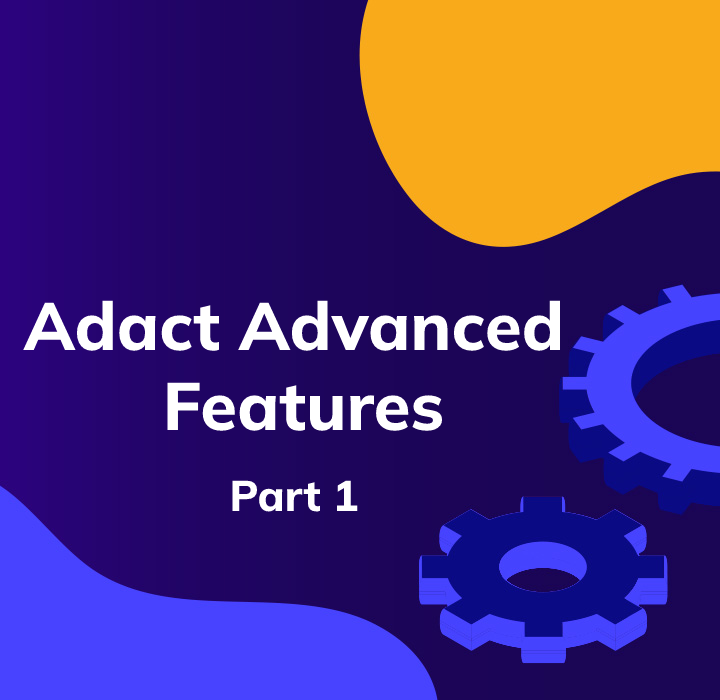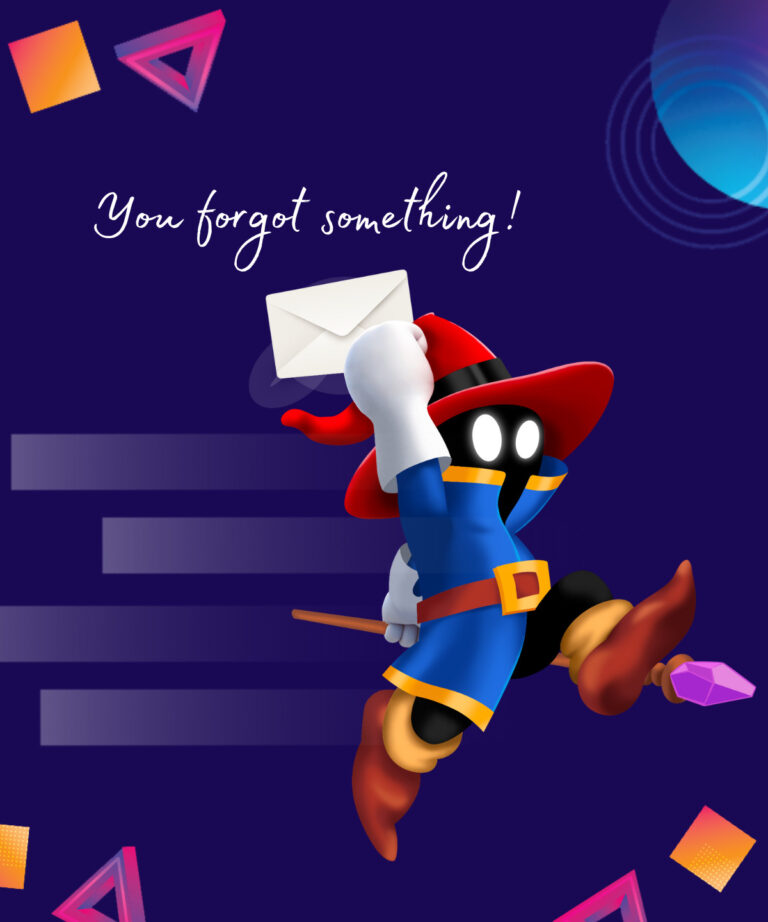Adact Gamification Marketing Software has hundreds of features! In this article series I will cover some of the more advanced features you can use to make the most out of your campaigns!
Within the past 3 years we have developed Adact gamification marketing software only based on the feedback of our users. Our clients have built Adact and we are glad to see that there has not been reports of missing functionalities within months.
We will continue improving the software and bringing you new gamification marketing campaign types, new raffle games, better integrations and awesome automations.
For now lets dig into several features which you have requested but other may not know about
Here’s what we will cover this week:
- #1 – Automatically Translate Your Campaign to Any Language
- #2 – Create a template to reuse campaign design later
- #3 – Multi language campaigns can share prizes
- #4 – Multi Language Campaigns can share leaderboards!
- #5 – You can upload questions to your trivia game through Excel!
- Bonus: Trivia Gamification Campaigns functionalities
- #6 – Using a different background and banner when game is loaded
- #7 – Change where the game or content area is placed on the landing page
- #8 Add dynamic text to represent players scores and prizes
- #9 – Save and reuse screen templates
- #10 – Using the Column element
#1 Automatically Translate Your Campaign to Any Language
Simply go to your campaign list and choose any campaign you have built. Click on “More” – “Add Language”. A modal opens up which asks which language to translate the campaign to. After choosing a language and continuing, Adact builds a new gamification marketing campaign and automatically translates it and adds a language changing option to the new campaign.
Pretty cool, eh?
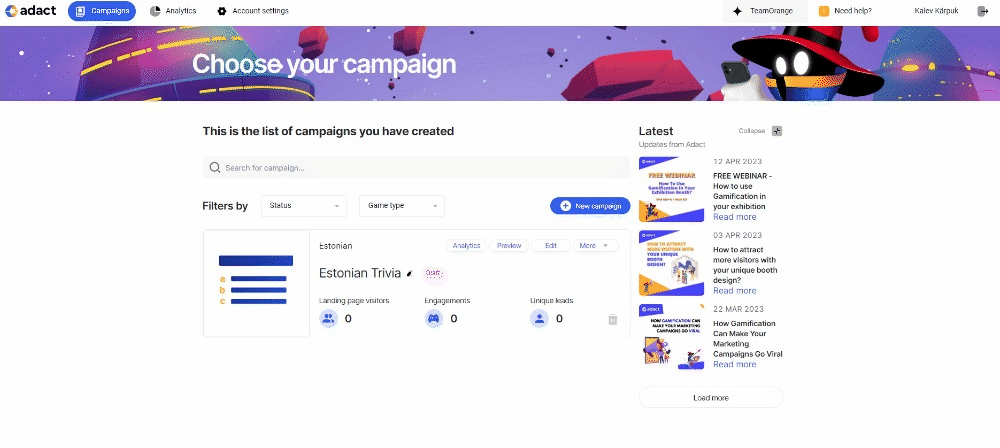
#2 Create a template to reuse campaign design later
Created a design for your campaign landing page but want to see how some other experience would look and feel with the same design?
Create a template and build your next campaign on top of a template. All the screen settings, backgrounds, buttons and design will be transferred over and you would only need to make changes to the game itself
Create a template by choosing “More” – “Create a template” then give it a name. Next time you create a campaign then select from a list of templates.
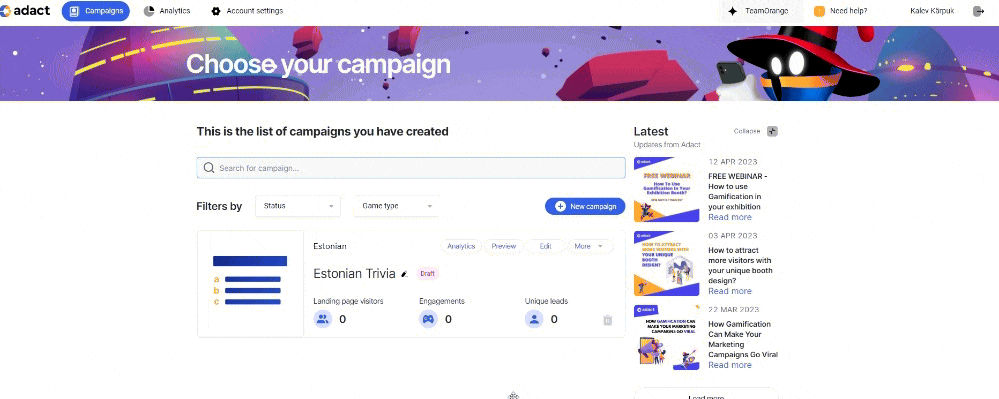
#3 – Multi language campaigns can share prizes
Yes – Lets say you have a wheel of fortune gamification marketing campaign in several languages and you want to give out 1 iPhone for one lucky person.
You can then either connect 2 campaigns together via More – “Connect” or connect them by adding a language. From the modal choose “Share prizes with main campaign”.
Then all of the prizes in the connected campaign are taken from the main campaign. If one of those campaigns raffles out an iPhone then this prize will be eliminated from all other languages as well.
#4 Multi Language Campaigns can share leaderboards!
Much like in the previous point you can connect 2 or more gamification campaigns campaigns in different languages together. When you are running a campaign with a built in leaderboard (for example a Match 3 game or any other branded game) then people from all over the world can play together and compete in the same leaderboard!
If you’d like then you can connect the leaderboards but use different prizes for different countries.
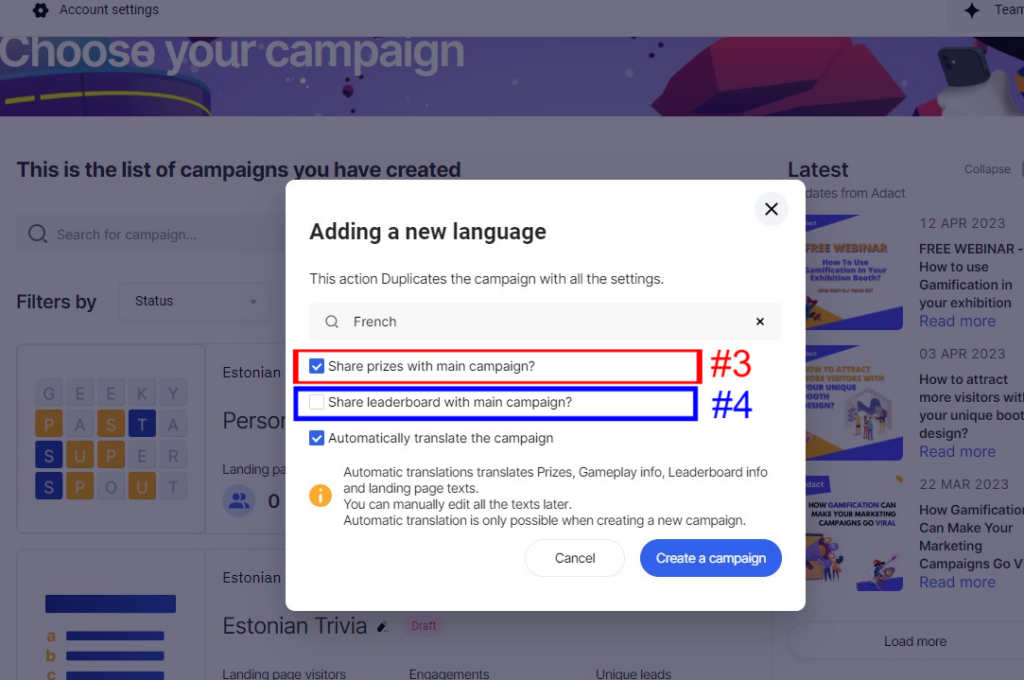
#5 – You can upload questions to your trivia game through Excel!
Yes you can create all of your trivia questions in Excel and then just import it into Adact!
Why is that good? Well a lot of your colleagues can work together to build interesting questions for your gamification marketing trivia camping in a common excel sheet. Once completed you can just import the excel and Adact loads all questions automatically.
To start – go to your Trivia game and click “Example” – This will download an Excel file with example questions and shows you how to write the excel file to be suitable for Adact.
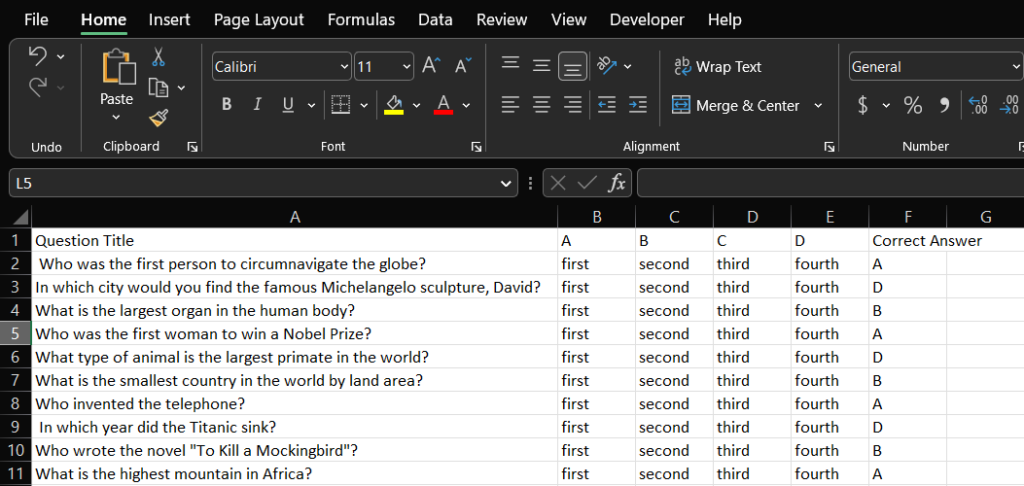
Once ready the just Import all the questions and your good to go!
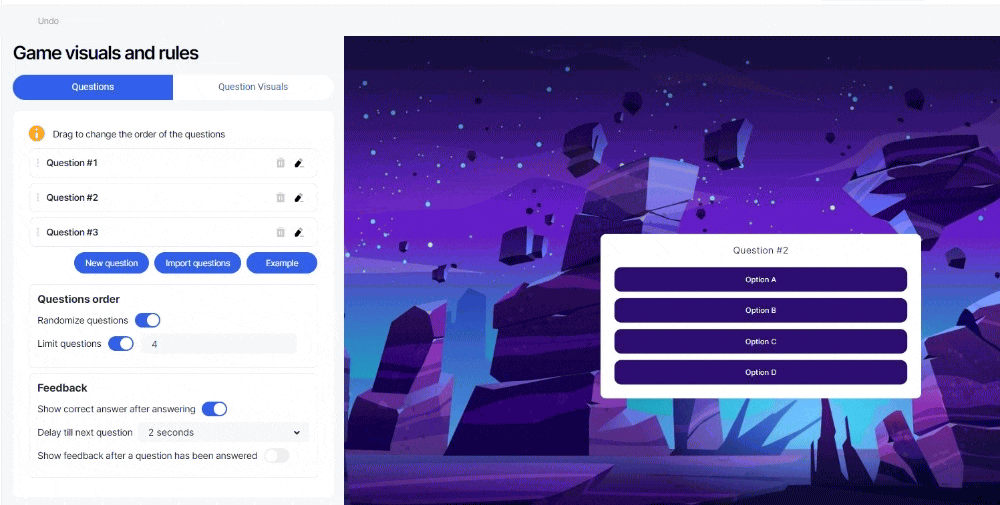
Bonus: Trivia Gamification Campaigns have a lot more functionalities. Here are a few that you can us
Randomize Questions
All the questions will appear in a random order. Great if you have a lot of questions and when people want to play several times for a new experience. Replayability is key to any gamification marketing campaign
Limit questions
If you have a lot of questions and you randomize them all then It is useful to assign how many questions will you ask from each player. For example having 300 questions where each player will receive 6 random questions each game.
Different background per question
Each question you ask can have its own background uploaded. That’s how you can further customize the visual experience. The background for each question can visually represent the question you are asking.
You can assign the question background from the bottom of “Edit question” modal as shown on the Red box in the image
Ask multiple choice questions (Green box)
In all trivia games you can turn the questions to “Multiple Select” by toggling on the radio button above the first choice as shown on the green box in the image. In that case player have to select “all that apply” and then confirm their selection.
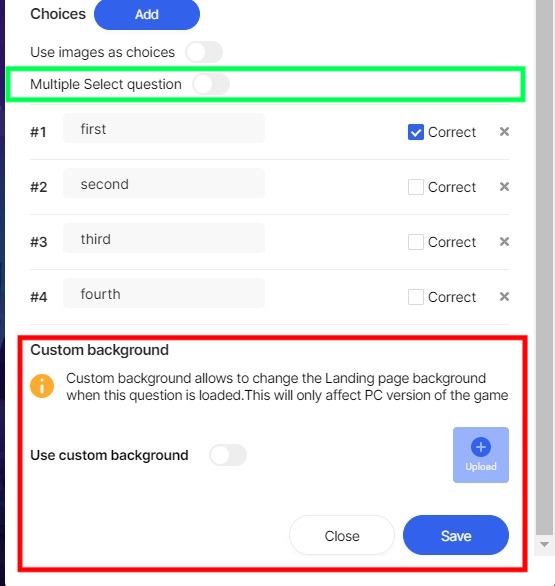
#6 Use a different background and banner during gameplay
Sometimes you’d want the background for the game to look different than the rest of the landing page. You can achieve that by uploading a custom background that is loaded only during the gameplay part of the campaign.
To do that go to Campaign – Content – Choose the “Game” screen and scroll down to “Custom Background” and click “Enable”. Then upload the background you wish to use during gameplay
You can also upload a banner or a logo seen during the gameplay. You can upload that in the same place under “Image” in the Game screen setup.
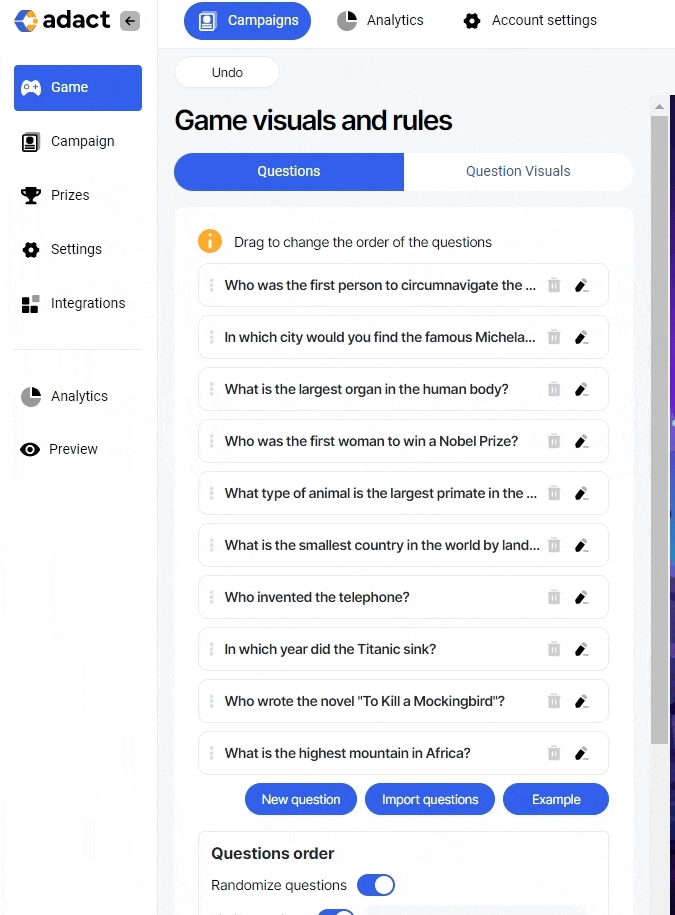
#7 Change the location of the game or content area in the landing page
By default the content area (the box with your messages, lead generation forms etc.) is in the middle of the landing page. You may want to change this to accommodate for different style backgrounds.
Not only you can change the location of the content area- you can also change the location of the game independently of the content area
To change the content area location you can go to Campaign – Background – Content and choose Vertical and Horizontal Placements
You can change the same logic with only the game area aswell by going to Campaign – Content- Game screen and choosing Vertical and Horizontal placement for the game area
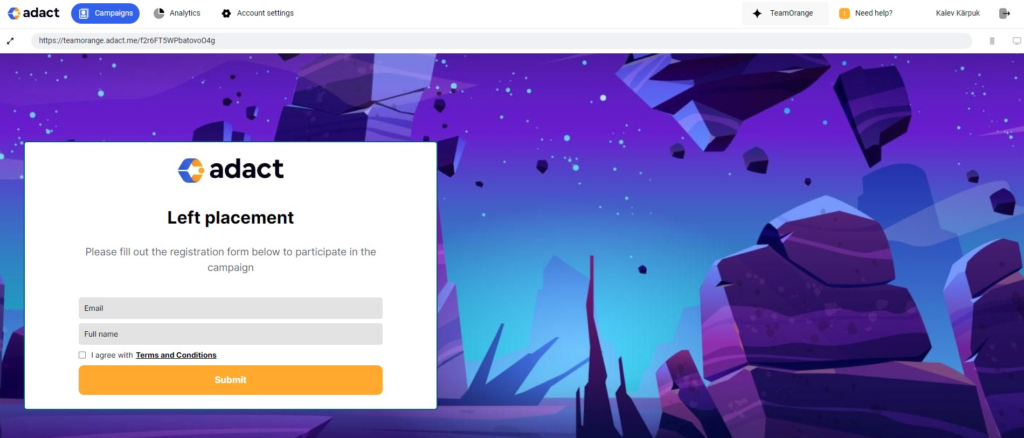
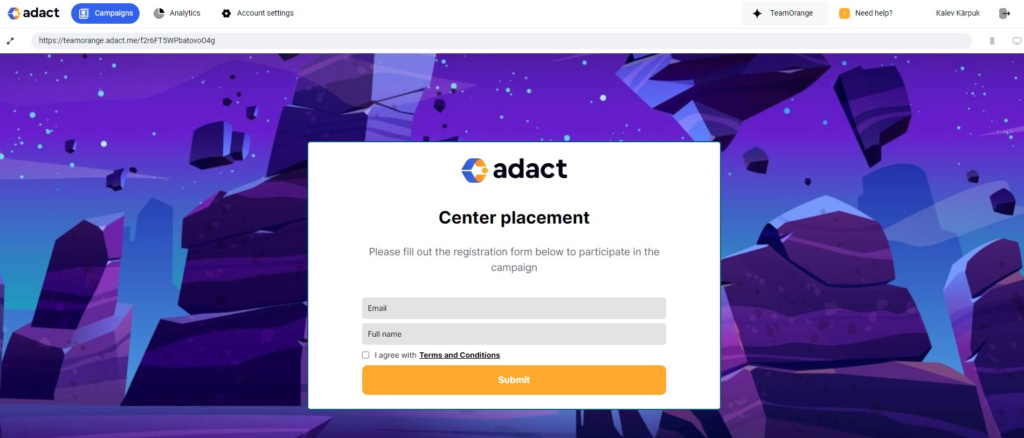
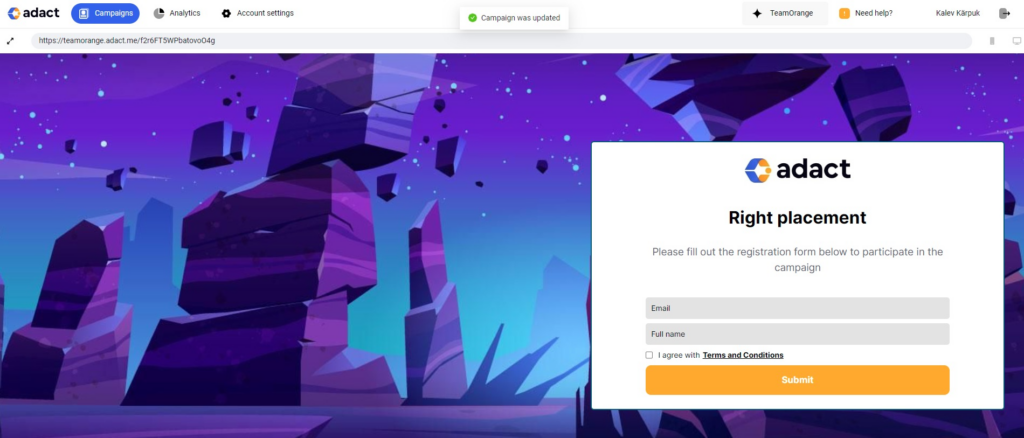
#8 Add dynamic text to represent players scores and prizes
When the game is over you may want to show the text saying “Your score was 19! Good job!” – but how can you show the number 19? Showing the player score is a great addition to any gamification marketing campaign!
Here’ how you can do it. When you write #score# in the middle of the text then Adact replaces it with the actual score that the user achieved.
Here are all the other variables you can use:
- #score#– Shows the players score
- #time# – Shows how long the player played
- #prizeImage# – shows the image of the prize that player won
- #prizeDescription# – Replaces this with the prize description text that the player won
- #prizeCode# – Replaces this with the prize unique code
Here’s an example with all of them in use:
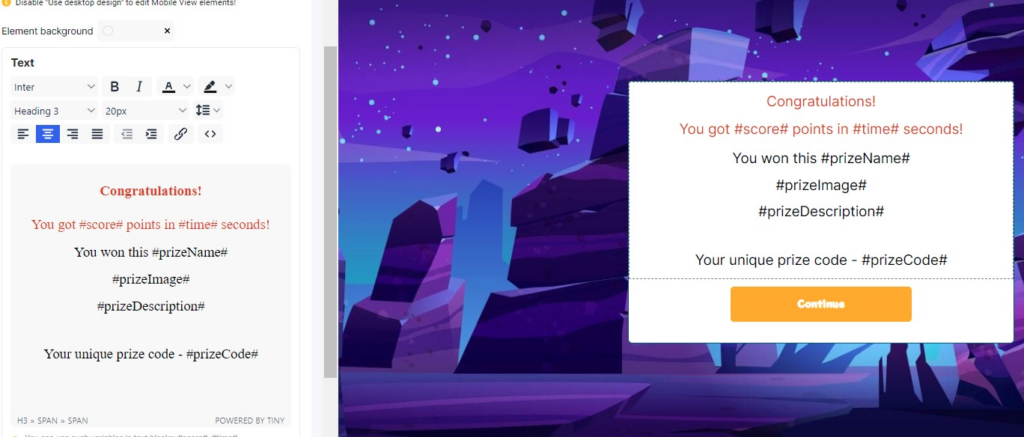
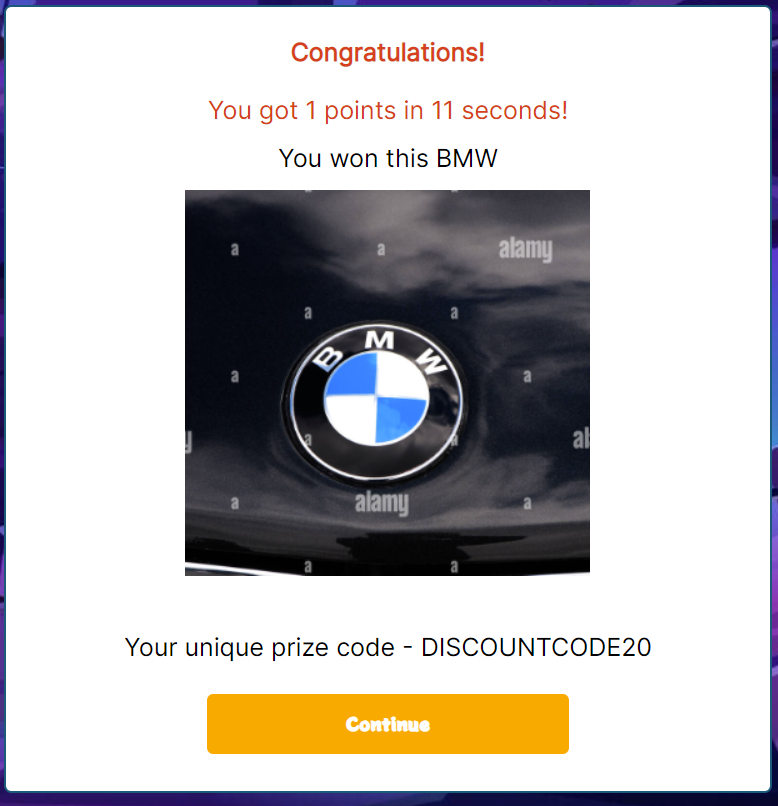
#9 – Save and reuse screen templates
One of our latest additions to our gamification marketing software is to save a screen layout as a template and reuse them later in different campaigns.
For example you spent a lot of time perfecting the design of your start screen and you don’t want to do it again. Just save this is a template and load this template in your next campaign.
To save a template, first create your screen and then click “Save as new page template”.
Then to load it just click “Choose template” in any of your screens to reuse the template you had saved.
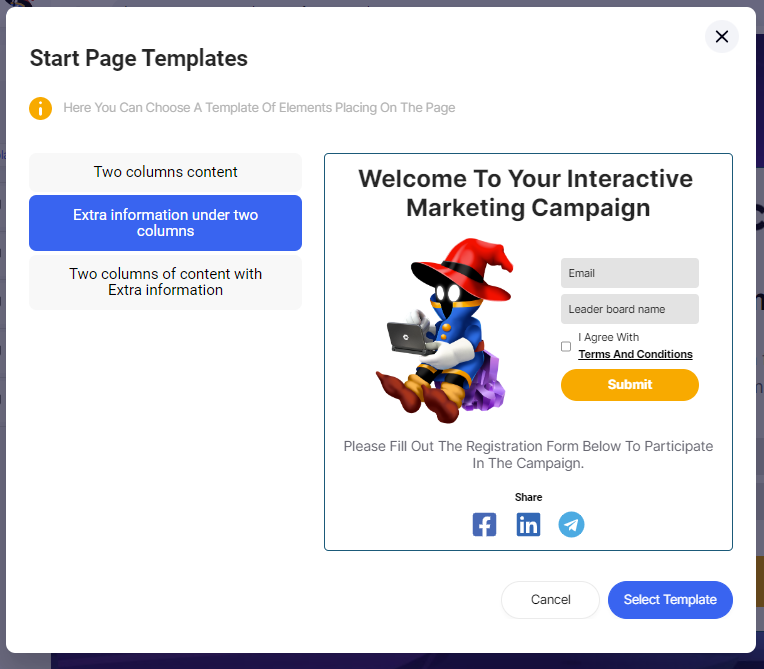
#10 – Using the Column element
As you can see from the previous example – one of the templates features images and texts in the start screen in 2 different columns in the middle.
Yes you can distribute the content you show in any of the screen divided into columns. So for example you can create something like this:
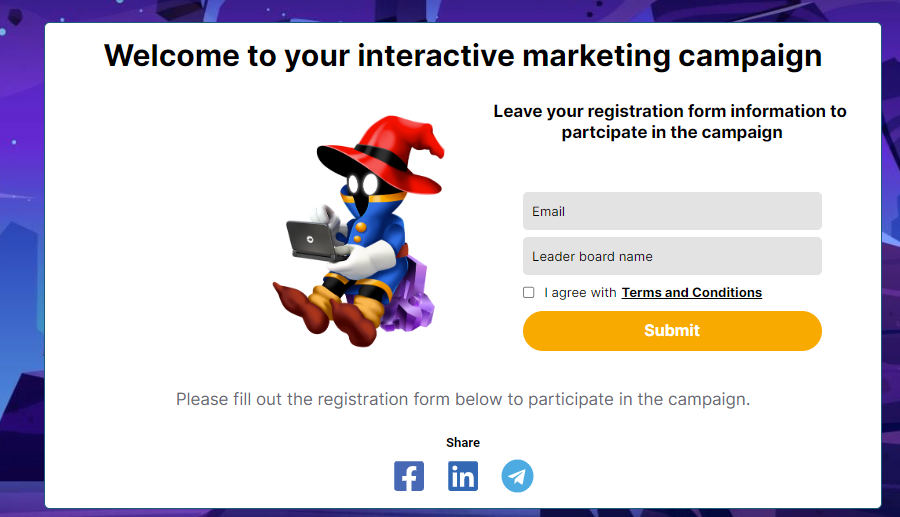
You can do that by adding a new element to your screen named “Column”. Then you can either create new elements inside the column or even drag elements into, out of or in between columns as shown below:
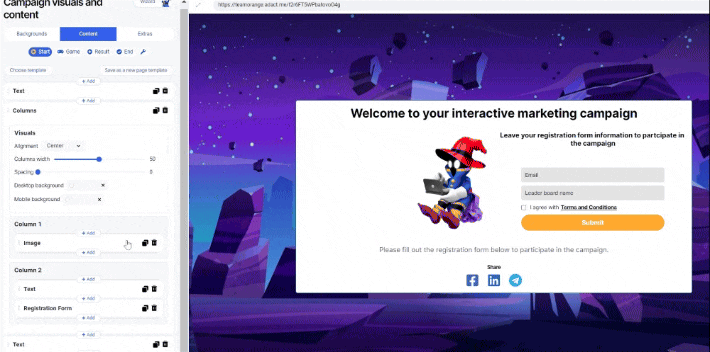
Summary
I have over 50 advanced tips in store for you! Next week we will cover 10 new advanced tips on Adact gamification marketing software you can make use of when building your campaigns.
Adact has loads of functionalities and we are confident that whatever you dream of you can create with Adact.
Book a call from the Getting Started page and we will give you a personal rundown on the latest functionalities.
For now – Addy out!
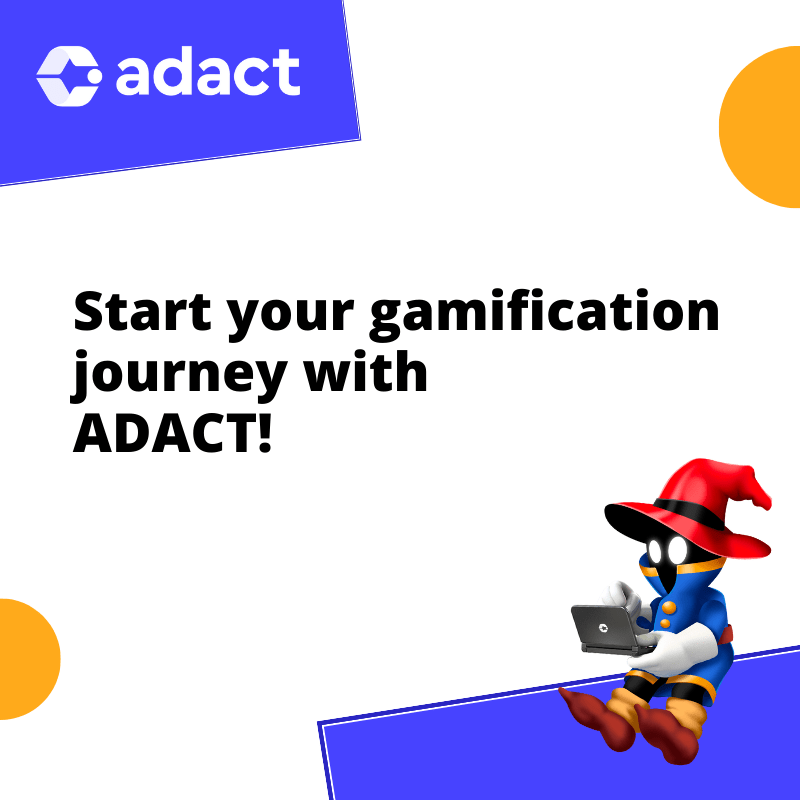
Book a Demo
In the meeting, we will take a look at ADACT, discuss different game ideas and how gamification can help reach your marketing goals.