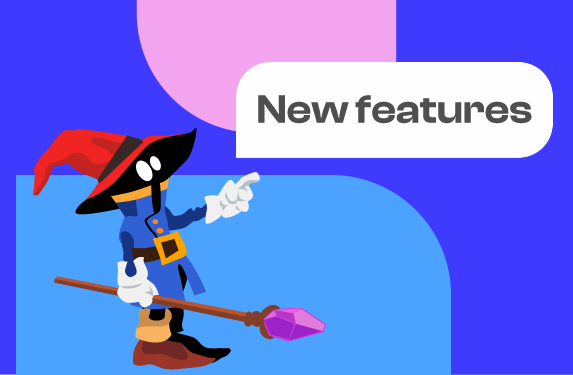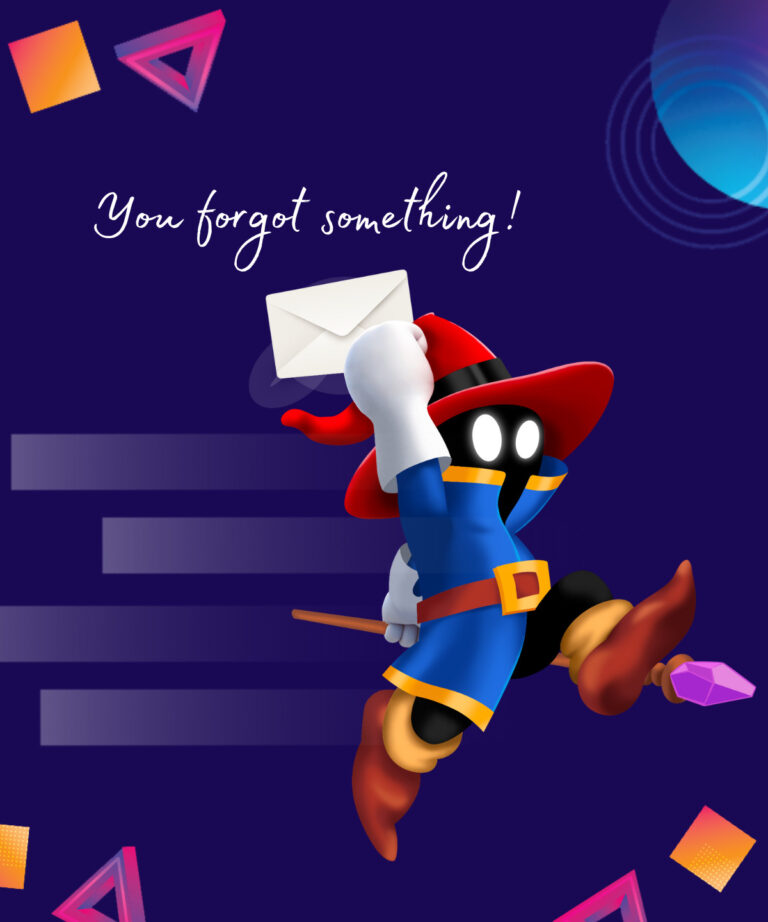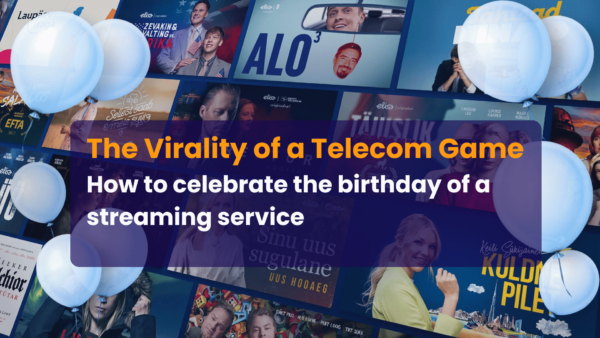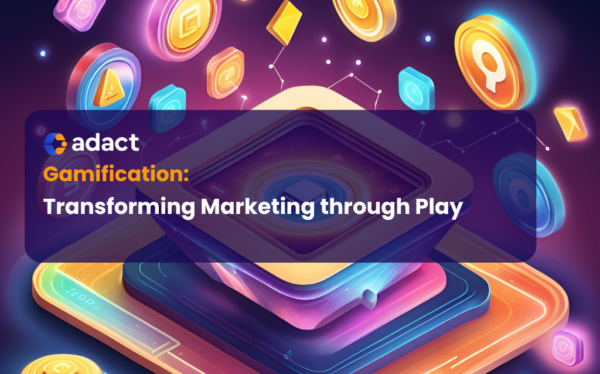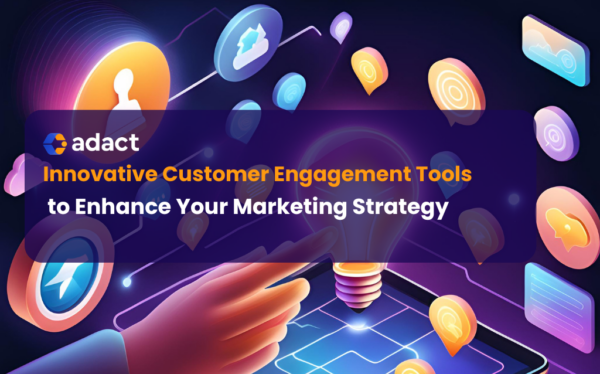In this article we’ll go through how to add team members to create different campaigns together.
Step 1: Add your team members
If you are the owner of the account then navigate to your Settings and “Account Settings”.
There you can click on “Add new” to start adding a new team members.
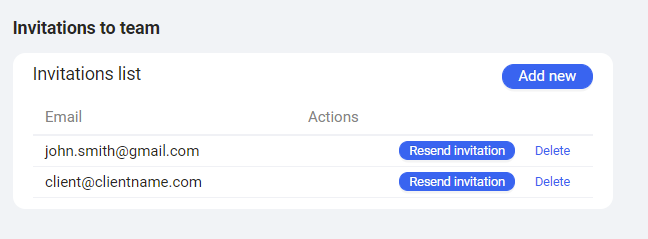
Step 2: Set team member permissions
You can decide whether the members get full access to a all campaigns or only to specific individual campaigns.
In this example I gave full access to Kuuno Rajasalu to brand “Ferrari”. For brand “Tide” I only gave access to the Christmas campaign.
You can use campaign specific access to allow clients to see analytics or designers to upload design material. This way the new member does not violate the GDPR on all the other campaigns you already have.
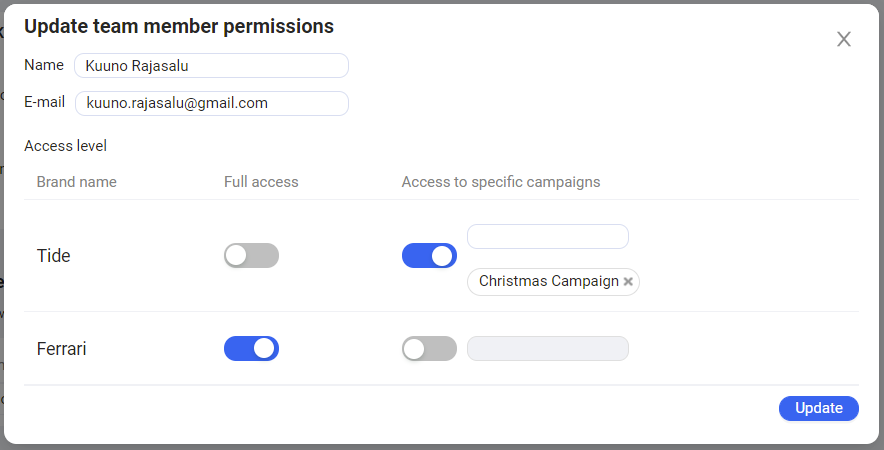
Step 3: Team members access levels
When a team member has access to the entire brand he/she can also create, delete and modify all of the campaigns this brand has.
Users cannot create new campaigns for the brand nor delete or copy any other campaigns, if they have limited access. That means options to “add a new campaign” or to delete an existing one are not available.
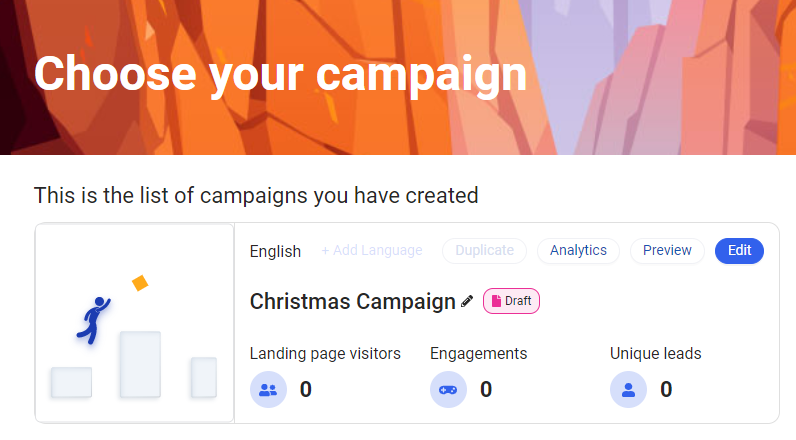
Extra: Only 1 person can edit the campaign at a time
The text “This campaign is currently edited by ****,” is shown when team member is editing the campaign.
That prevents overwriting changes that others have made. If you are finished editing the campaign then close the editor and let others in on the fun!
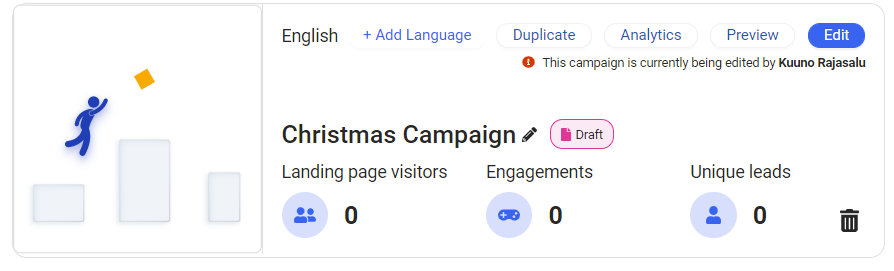
If you face any issues inviting new team-members then please write to support@adact.me
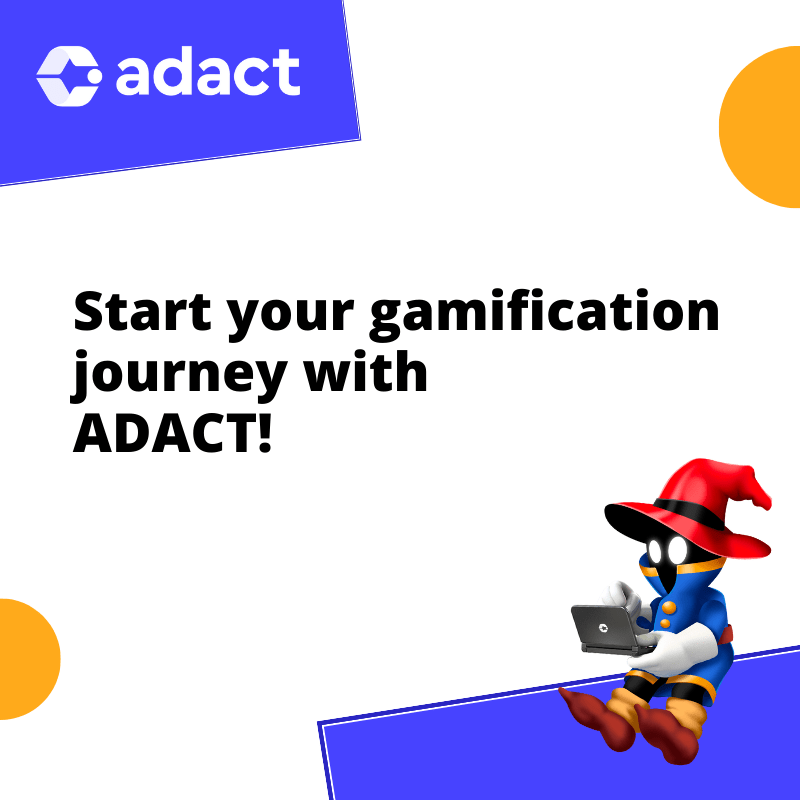
Book a Demo
In the meeting, we will take a look at ADACT, discuss different game ideas and how gamification can help reach your marketing goals.